As we step into the dynamic realm of home entertainment and professional presentations, the role of projectors becomes increasingly central. A common curiosity that often arises is the presence of built-in speakers within these technological marvels. Are projectors equipped with speakers, providing an all-in-one audiovisual solution?
Yes. Modern projectors come equipped with impressive onboard speakers, often rendering a separate hi-fi system unnecessary due to their advanced audio capabilities.
In this article, we’ll delve into projectors, discussing their audio capabilities, exploring standard audio output connections, and addressing issues users may encounter when connecting projectors to speakers. The aim is to guide readers in optimizing audiovisual setups for a seamless experience catering to casual users and professionals in 2023.

Do Projectors Have a Sound System Built-in?
Yes, projectors can have speakers, but it varies. While some projectors come equipped with built-in speakers, providing a convenient all-in-one solution for audio and video, others may need speakers. However, not all projectors include speakers; it depends on the model and purpose.
Those desiring a tailored audio experience, especially in professional settings, may choose models without speakers, connecting external audio systems for better sound quality. The speaker presence in projectors is model-specific, catering to various preferences and uses.
How To Get Sound From A Projector

So, you’ve got a projector, and now you’re wondering how to get the sound right? I’ve been there. Here’s a quick guide to my own experience:
1. Through HDMI
So, you’ve got your projector and want to get that audio flowing through HDMI. Here’s what you do:
Connect HDMI Cable
First, grab your HDMI cable and connect one end to your projector’s HDMI input. You can’t miss it; it’s usually labeled.
Connect to Source Device
Take the other end of the HDMI cable and plug it into the HDMI output of your source device – be it a laptop, gaming console, or streaming device.
Check Source Device Settings
Now, hop onto your source device. Check its settings to make sure it’s set to transmit audio through HDMI. Many devices default to this, but it’s good to double-check.
Adjust Projector Settings
Go to your projector’s settings or menu. Look for audio settings and ensure it’s set to receive audio from HDMI. You might find options like “HDMI Audio” or something similar.
Test It Out
Play something on your source device – a video, music, anything. You should now be hearing the sound coming from your projector.
Navigate the forum link to tap into user discussions on effectively connecting a laptop to a projector via HDMI while optimizing sound through a surround system.
2. With Audio Cables
If you’re more of an audio cable person, no worries. Here’s how you can do it:
Identify Audio Output on Projector
Look for the audio output port on your projector. It’s usually a 3.5mm jack. Plug in one end of your audio cable there.
Connect to External Speakers
The other end of your audio cable? Connect that to your external speakers or sound system. This is the way to go if you want a more immersive sound.
Adjust Settings
- As always, check your projector’s menu.
- Make sure it knows you want to use external speakers.
- Adjust the volume settings as needed.
Source Device Check
Like the HDMI setup, ensure your source device knows you’re using external speakers. Check its audio settings.
Give It a Go
Play some audio or video content. You should now be hearing crystal-clear sound through your external speakers.
3. Wirelessly

And if you’re into the wireless game, here’s the scoop:
Check Projector Compatibility
First, ensure your projector supports wireless audio. Not all of them do, so consult your manual or do a quick online search for your model.
Enable Bluetooth or Wi-Fi
If your projector is Bluetooth-enabled or connects through Wi-Fi, enable these features in the projector’s settings.
Pair with Audio Device
Pair your projector with Bluetooth-enabled speakers or audio devices. Follow the specific instructions for your devices to get them talking to each other.
Adjust Volume and Settings
Once paired, check the volume settings on both the projector and your audio device. Please make sure they’re in sync for a harmonious audio experience.
Here’s the Reddit link for your convenience, making it easier for you to explore and engage with discussions on this topic. Feel free to delve into the community for additional insights and assistance.
Audio Output Connection Types for Projectors
As someone who has explored various projectors and their audio setups, let me break down the different audio output connection types that can enhance your viewing or presentation experience.
1. RCA Connection Types
- Like the 3.5mm jack, RCA also sends analog audio signals, providing stereo sound.
- Projectors may support input or output RCA connections, allowing you to send audio signals to speakers or receive them.
2. S/PDIF Connection Types
- S/PDIF transmits digital audio via a coaxial cable, ensuring high-quality output.
- Since speakers don’t have S/PDIF connections, you’ll need an intermediary device like S/PDIF cables, Digital Analog Converters, or Analog Digital Converters.
A) S/PDIF Cables
- Use an S/PDIF optical cable to connect your projector to a digital device with an S/PDIF input.
- Adjust projector settings for Audio Output, selecting the speakers’ audio system.
B) Digital Analog Converters
- Connect your projector to a Digital Analog Converter via USB, then link the DAC to powered external speakers using RCA or a 3.5mm jack cable.
C) Analog Digital Converters
- Connect your projector to external speakers using an Analog Digital Converter, then link the audio converter to speakers via RCA cables.
3. Built-In Speakers or Soundbars
- Some projectors come with built-in speakers or soundbars, eliminating the need for external speakers.
- Remember that more than built-in speakers might be needed for larger audiences, prompting the use of other audio connection types.
My Encounters with Common Projector-to-Speaker Issues
I’ve encountered a few common issues when getting sound from the projector to the speakers. Here’s what I’ve observed:
Mismatched Audio Settings
Sometimes, the audio settings on the projector or the connected device may not be aligned. This resulted in a situation where the sound wasn’t transmitting correctly.
Loose Cable Connections
On more than one occasion, I found that loose cable connections were the culprit. A slight disconnection or improperly plugged cable led to a loss of audio.
Source Device Volume Control
It’s easy to overlook, but the volume settings on the source device (like a laptop or Blu-ray player) can impact the audio output. We are adjusting these settings often to resolve issues.
Projector Firmware Updates
A couple of times, I faced sound glitches that were resolved by updating the projector’s firmware. It’s a simple step but can make a significant difference.
Bluetooth Pairing Challenges

When using Bluetooth, pairing issues occasionally arose. Ensuring the projector and the Bluetooth speakers were in pairing mode solved this problem.
Audio Cable Quality
I’ve found that using poor-quality audio cables can lead to signal degradation and, subsequently, sound issues. I am upgrading to better cables to resolve this.
Device Compatibility
Confirming the compatibility between the projector and the connected audio devices is crucial. In instances where devices weren’t compatible, sound problems surfaced.
Exploring Top Projectors with Built-In Sound: My Picks for 2023
As I delve into the world of projectors in 2023, I’ve come across some fantastic options beyond just visuals—they bring an impressive audio game to the table. Here are my top picks for projectors with built-in sound:
1. Sony VPLVW715ES 4K HDR Projector
This Sony gem dazzles with 4K HDR visuals and boasts a robust sound system. The integrated speakers deliver immersive audio, making it a true all-in-one entertainment powerhouse.
2. LG HU85LA CineBeam Projector
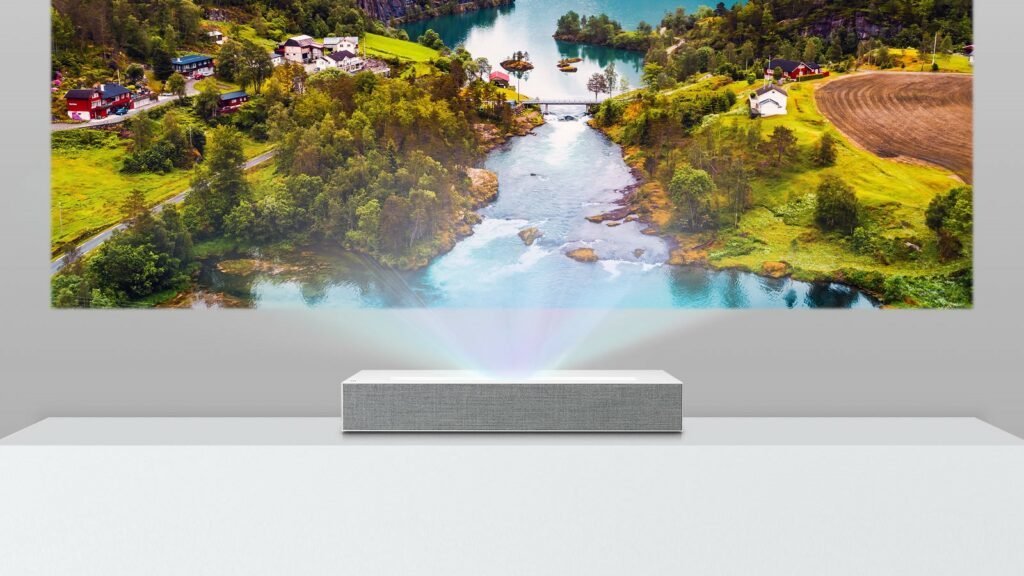
LG’s CineBeam series has caught my eye, and the HU85LA doesn’t disappoint. With a laser light source for stunning visuals, it surprises with clear and powerful built-in speakers, eliminating the need for external audio devices.
3. Epson EF-100 Mini-Laser Projector
When space is a concern, Epson’s EF-100 is a compact marvel. It amazed me its ability to punch in both visuals and sound. The built-in speaker system complements its sleek design, making it an ideal choice for smaller spaces.
4. BenQ HT3550 4K Home Theater Projector
BenQ has consistently delivered quality, and the HT3550 is no exception. Beyond its 4K brilliance, the integrated sound system surprised me with its clarity. It’s a solid choice for a home theater setup without the hassle of separate audio components.
5. ViewSonic PX747-4K Home Projector

ViewSonic’s PX747-4K caught my attention with its affordability and impressive features. The built-in speakers produce clear audio, enhancing the viewing experience without breaking the bank.
6. XGIMI Horizon Pro 4K Projector
The Horizon Pro by XGIMI stands out in the 4K projector scene, and what surprised me is its built-in Harman Kardon speakers. The audio quality is exceptional, elevating the immersive experience when paired with its stunning visuals.
I’ve provided the link to the AVS Forum for your convenience. While I’ve covered various aspects in the article, feel free to visit the forum for an even more effortless exploration.
FAQs
Is the Projector Not Producing Good Audio?
Yes, it may have limited built-in speakers. While projectors offer basic audio for optimal sound, external speakers are recommended for a richer audio experience.
Are You Able to Hear the Audio From the External Speakers?
Yes, external speakers enhance audio quality. Connecting external speakers provides clearer and more immersive sound during projector use.
What is the Disadvantage of External Devices?
Potential clutter and additional setup. External devices, like speakers, may require extra wires, leading to a less tidy setup.
Can I use any external speakers with my projector?
Yes, most projectors have standard audio output ports compatible with various external speakers.
Do external speakers affect the projector’s portability?
Slightly additional speakers require more setup time and extra cables, impacting portability to some extent.
Conclusion
Projectors today come with impressive built-in speakers, removing the need for extra sound systems. The answer is yes; projectors have speakers, delivering a richer audio experience. This evolution simplifies our setup, making home entertainment and presentations more accessible. Embrace the blend of visuals and sound for an immersive experience.
REFERENCES
- https://www.quora.com/How-do-you-hook-up-a-projector-with-external-speakers
- https://www.reddit.com/r/projectors/comments/vhtnlv/does_the_projector_you_are_using_have_a_speaker/
- https://forums.tomsguide.com/threads/connect-a-laptop-to-projector-with-hdmi-and-also-get-sound-from-surround-system.338474/
- https://community.spiceworks.com/topic/1074026-mounting-speakers-on-near-projector
- https://www.avforums.com/threads/speakers-for-projector.2424068/


Fernando Shrader
Hey, It’s me, Fernando Shrader. I’m the creator of this website. You might wonder why I’ve created this blog and what’s the difference between Visual Finds and other online blogs. As a professional technician working for the last 8 years with projectors, I though this is the right time to share what I’ve learned in this journey with an online audience so they can see what I’m doing and how they can solve their problems! Happy Learning!
