VGA cords frequently experience this problem, mainly when used with portable projectors. When these cords are incorrect, the plug causes them to bend and become loose. This impacts the connections and could give the image a greenish hue. It is preferable to use fresh cords in place of the old ones.
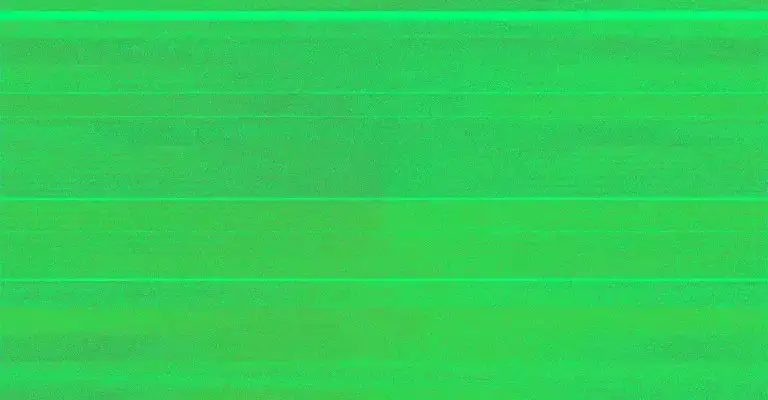
A green monitor tint on a projector can significantly impact projected images’ visual quality and color accuracy. However, various solutions and troubleshooting techniques are available to address this issue.
We can gather insights into potential causes and remedies for the green monitor tint problem on projectors that are all as follows:
Check Color Wheel:
A faulty or damaged color wheel within the projector can cause a green monitor tint. If the color wheel is the problem, replacing it can resolve the issue and restore normal color reproduction.
Verify Cable Connections:
Faulty VGA and AV cables can contribute to a green monitor tint. Ensure that the wires are securely connected and functioning correctly. Consider cleaning or replacing the cables if necessary.
Adjust Color Settings:
Incorrect color settings on the projector can result in a green monitor tint. Access the projector’s settings menu and fine-tune the color channels (red, green, blue) for proper color balance and accuracy.
Clean the Projector:
Accumulated dust or debris inside the projector, particularly on the color wheel or light path, can cause color inconsistencies. An air compressor with the recommended pressure range (15 to 20 PSI) can help clean the internal components and alleviate the green monitor tint issue.
Burnt Polarizer and Improper Settings:
A burnt polarizer may cause a green projector screen, improper color settings, damaged connecting ports, or inadequate projector color discs. Inspect these components and adjust settings as needed.
Other Potential Factors:
Other factors, such as loose electric wires, dirt particles on the lens, or faulty connections, can also contribute to a green projector image. Check and secure all connections, clean the lens, and ensure proper cable management.
Adjusting Color Settings For Color Balance On The Projector
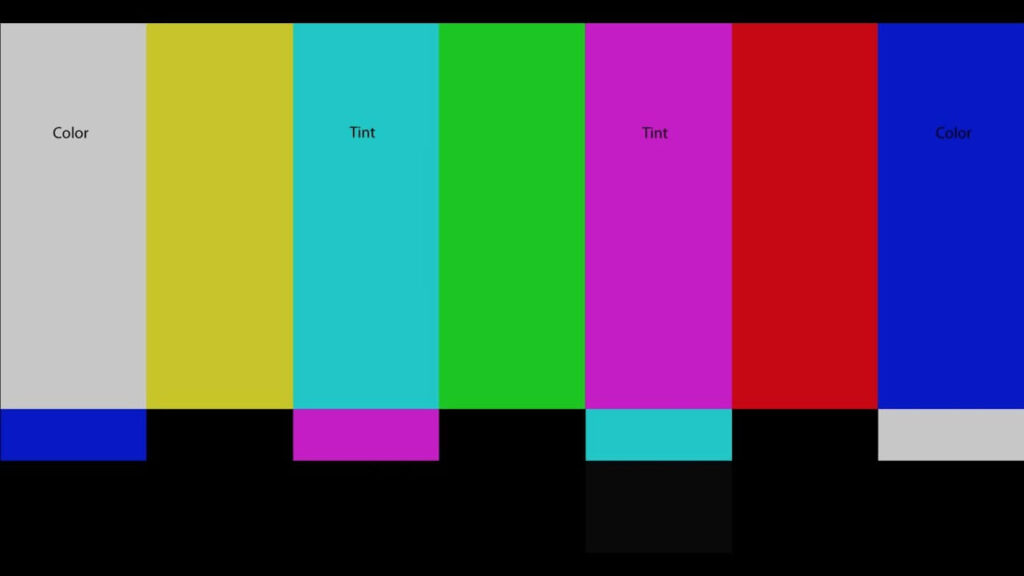
To change color settings for color balance on a projector, you can follow these general guidelines that are all as follows:
Brightness Adjustment:
Adjust the brightness dial or brightness setting in the picture settings menu of your projector until the overall image is bright enough and the black areas appear convincing. This helps ensure that the black levels are balanced and accurate.
Windows Color Balance Settings:
If you are using a projector connected to a Windows computer, you can adjust color balance settings through the Display Properties window. Windows provides options to adjust the gamma, color balance, and color quality to improve the visual output.
Use Detailed Images:
To ensure accurate color representation, use detailed images containing various colors, including deep blacks. This allows you to assess the color gamut and ensure that even deeper blacks are correctly displayed with subtle shades.
Adjust Color Quality in Windows:
You can adjust the color quality setting if you’re using a Windows computer. Open the Display Properties window, go to the Settings tab, and locate the Color Quality drop-down box. Choose the highest available bit option, usually the Highest (32-bit) setting, for optimal color representation.
Fixing Green Tint in LCD and DLP Projectors
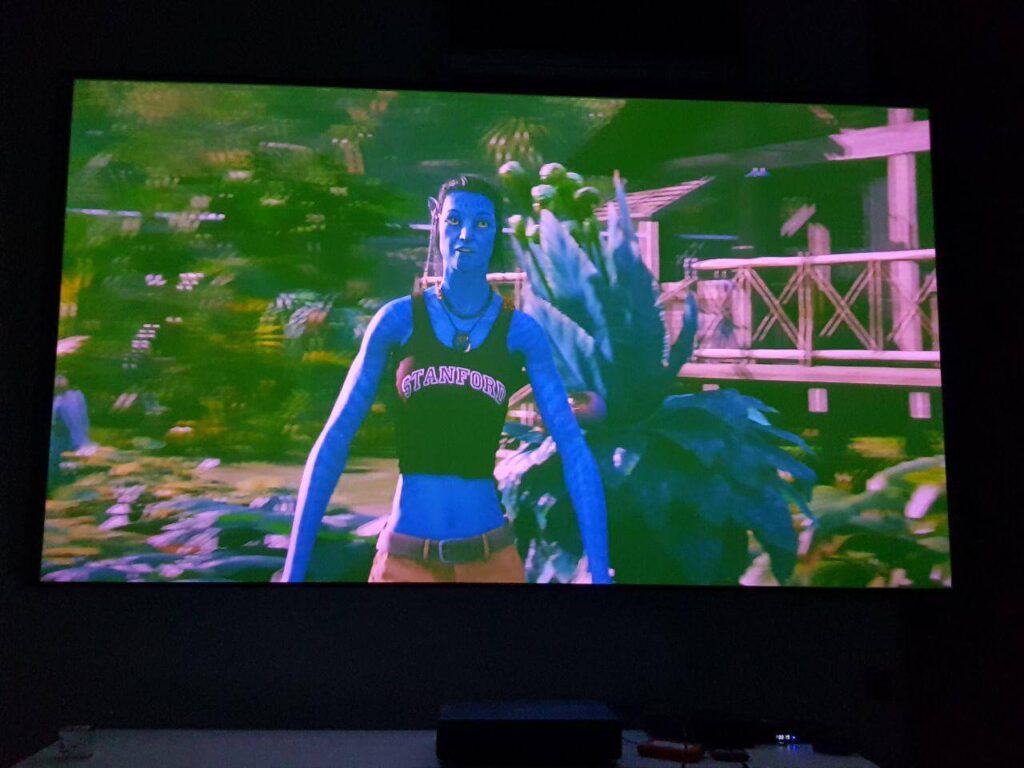
The LCD and DLP wheel can become discolored if the projector is overheated. You can also prevent the green color by changing the menu setting, which may vary depending on the projector. Ensure your DLP projector’s color wheel is not permanently set to green.
When it comes to fixing green tint issues in LCD and DLP projectors, the following steps and considerations can be helpful:
Proper Maintenance:
LCD and DLP projectors require regular maintenance to prevent problems like green projector screens. This includes disassembling the projector by loosening the screws and disconnecting the wires to access the internal components that may need cleaning or inspection.
Cleaning the Projector:
Cleaning the projector’s components can help eliminate a green tint. You can use a soft cloth and an air compressor with a 15 to 20 PSI capacity to remove dust and debris from the projector’s lens, color wheel, and other relevant parts. This can improve image quality and color accuracy.
Check Input Signal Settings:
Improperly configured input signal settings can lead to a green tint on the projected image. Ensure that the input signal settings on the projector are correctly set to match the connected device. This involves checking settings such as resolution, color space, and color temperature.
Verify Cable Connections:
Faulty connections or wiring can cause color issues in projectors. Check the cables that connect the projector to the media source device (e.g., VGA, HDMI) for any bent or broken pins, and ensure a secure and proper connection. Damaged cables should be replaced to maintain signal integrity and prevent color distortion.
Consider Color Wheel Replacement:
A faulty or damaged color wheel can result in a green tint in DLP projectors. If the color wheel is the culprit, opening up the projector and replacing the color wheel can solve the issue. This step should be undertaken cautiously and might require professional assistance for proper installation.
Why Does My Projector’s Lamp Keep Shutting Off?
If the projector’s lamp suddenly stops working, it might have gone into standby mode after a while of inactivity. To activate the projector, press the power button. If the lamp shuts off and the power and temperature lights are red, the projector has overheated and switched off.
There can be several reasons why a projector’s lamp keeps shutting off. Here are some possible causes and solutions that are all as follows:
Poor Power Connection:
Check the power supply and ensure the projector is correctly connected to the outlet. A poor or loose connection can cause the projector to turn off automatically. Verify that the power cord is securely plugged in and supplying power to the projector.
Overheating:
Overheating is a common cause of projector shutdowns. If the projector becomes too hot, it may automatically shut off to prevent damage. Check if there is sufficient ventilation around the projector for proper airflow.
Ensure the fans are running and no obstructions are blocking the airflow. Clearing any dust or debris that may have accumulated can also help prevent overheating.
Lamp Issues:
Faulty or aging projector lamps can cause the projector to shut off. If the lamp reaches the end of its lifespan or is damaged, it may result in intermittent shutdowns. Consider checking the lamp hours and replacing the lamp if necessary, following the manufacturer’s instructions.
Hardware Failure:
In some cases, hardware failures can cause the lamp to shut off. This could be due to internal components or the projector’s circuitry issues. If other troubleshooting steps don’t resolve the case, it may be necessary to contact the manufacturer’s support or a professional technician for further assistance.
Conclusion:
We covered a range of topics related to projectors, including troubleshooting green tint issues, fixing green tint in LCD and DLP projectors, and addressing the problem of a projector’s lamp shutting off. It is important to note that these solutions provide general guidance, but the specific answer may vary depending on the projector model and individual circumstances. Consult the projector’s user manual or contact technical support to resolve the green monitor tint issue further.
REFERENCES:
- https://theaterdesire.com/why-is-my-projector-green/
- https://www.cvaieee.org/how-to-fix-a-green-tint-on-a-projector-screen/
- https://whathometheater.com/why-is-my-projector-screen-green/
- https://www.techradar.com/how-to/how-to-set-up-your-projector-for-the-perfect-picture
- https://www.youtube.com/watch?v=lixEC1u0Uag
- https://www.gadgetreview.com/how-to-improve-color-with-projector
- https://www.lifewire.com/how-to-adjust-the-color-quality-setting-in-windows-2626206
- https://pointerclicker.com/what-causes-projector-discoloration/
Related Posts
How To Project Mobile Screen On Wall Without Projector?
Projector On Ceiling Above Bed ( Is It A Good Idea? )
Can You Rent A Slide Projector?
How To Connect Switch To Projector?


Fernando Shrader
Hey, It’s me, Fernando Shrader. I’m the creator of this website. You might wonder why I’ve created this blog and what’s the difference between Visual Finds and other online blogs. As a professional technician working for the last 8 years with projectors, I though this is the right time to share what I’ve learned in this journey with an online audience so they can see what I’m doing and how they can solve their problems! Happy Learning!

