Screen mirroring has become essential for sharing content from our devices onto larger screens, making presentations more impactful and entertainment more immersive. However, there are moments when this seemingly straightforward process hits a snag – your screen mirroring isn’t functioning as expected on your projector.
Make sure the projector is not connected to any other mobile devices. Check the settings on your mobile device, then restart it. Make sure the mobile device’s Screen Mirroring is turned on. To suit the wireless LAN environment, adjust the Channel setting.

Don’t worry; this guide will walk you through the common issues causing this frustration and provide practical solutions to get your screen mirroring up and running seamlessly. Let’s dive into the troubleshooting world and reclaim the joy of mirrored connectivity.
Common Reasons for Screen Mirroring Issues
I understand the importance of comprehending the reasons thoroughly. I’ve provided the reasons and their corresponding solutions to ensure a clear understanding of each aspect. This way, you can easily grasp the nuances of the topic and navigate the troubleshooting process with clarity. These can include:
1. Incompatible Devices and Protocols

Attempting to connect incompatible devices can be a roadblock to successful screen mirroring. Differences in supported protocols or technologies between your device and the projector can lead to communication breakdowns, leaving you with a frustrating lack of mirroring functionality.
Solution
Start by ensuring that your devices are compatible with each other. Verify if they support the same screen mirroring protocols. If not, consider upgrading to compatible devices.
2. Network Connectivity Problems
Unstable Wi-Fi or poor network connectivity can cause disruptions in your mirroring sessions. A shaky connection can result in laggy or even frozen content, turning your mirroring venture into a bumpy ride.
Solution
A stable Wi-Fi connection is paramount for uninterrupted screen mirroring. Avoid network congestion by disconnecting unnecessary devices from the network and ensuring a strong signal.
3. Software and Firmware Updates
Neglecting software and firmware updates is like leaving the door open for compatibility issues to stroll right in. Outdated software or firmware on either your device or the projector can lead to a lack of synchronization, leaving you staring at an unresponsive screen.
Solution
Always keep your devices up to date with the latest software versions. Check for any available updates for your projector’s firmware as well. These updates often include bug fixes and improved compatibility.
4. HDMI or Cable Issues

A faulty HDMI cable or loose connections can throw a wrench into your mirroring plans, leaving you with nothing but frustration. A strong and reliable cable connection is the backbone of a successful wired mirroring experience.
Solution
If you’re using an HDMI cable for mirroring, inspect it for any damage. Additionally, ensure the cable is securely connected to your device and the projector. Trying a different cable can also help rule out cable-related issues.
5. Operating System Updates
Outdated operating systems on your devices can introduce compatibility gaps that hinder the mirroring process. Compatibility between your device’s OS version and the projector’s capabilities is crucial.
Solution
Regularly update your device’s operating system to the latest manufacturer’s version. This ensures you access to the latest compatibility improvements and bug fixes.
6. Network Security Restrictions
Stringent network security settings or firewalls can impede the communication between your device and the projector, leading to failed mirroring attempts.
Solution
Temporarily turn off any firewalls or security settings affecting the mirroring process. Remember to re-enable them once the mirroring is complete to maintain device security.
7. Projector Source Selection

Sometimes, the projector might not be set to the correct input source for mirroring, causing the mirroring connection to fail.
Solution
Ensure the projector is set to the appropriate input source corresponding to the port you’re using for mirroring (HDMI, VGA, etc.). This simple step can resolve connection issues.
8. Interference from Nearby Devices
Electronic devices operating on similar frequencies, such as cordless phones or microwaves, can introduce interference that disrupts the mirroring signal.
Solution
Keep your mirroring setup away from potential sources of interference. Creating distance between your devices and other electronic devices can minimize signal disruption.
9. Device Overheating

Extended mirroring sessions can sometimes lead to overheating your device, causing it to slow down or even crash.
Solution
Allow your device to cool down before attempting to mirror again. Consider using a cooling pad or keeping the device in a well-ventilated area to prevent overheating.
10. Physical Obstructions
Physical obstructions between your device and the projector, such as walls or large objects, can weaken the mirroring signal.
Solution
Ensure a clear line of sight between your device and the projector. Removing any physical barriers can enhance the strength of the mirroring connection.
I have provided you with the link to Epson support here so you can find further assistance if needed.
Adjusting Display Settings for Successful Screen Mirroring
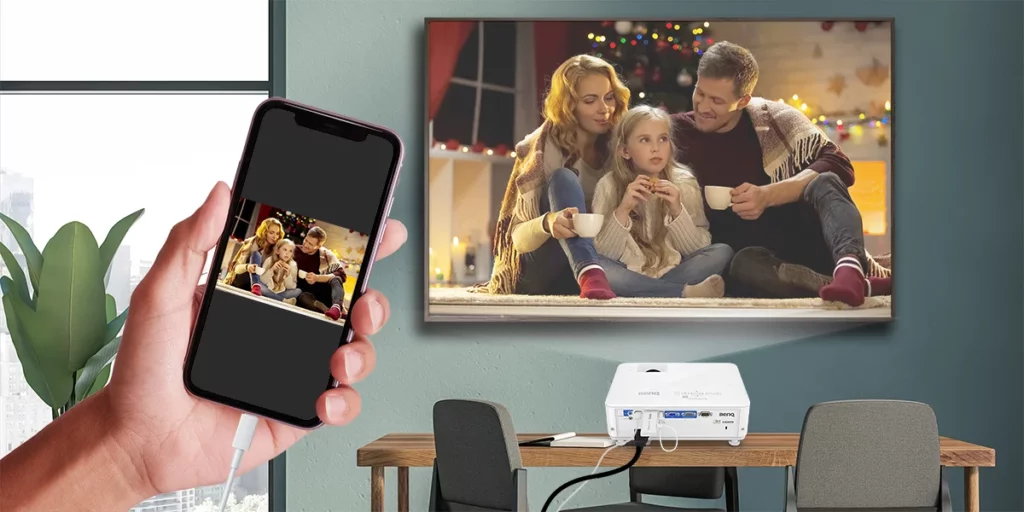
I have extended the coverage by providing the common reasons and their solutions and additional insights to make the information more accessible for your understanding. Refining the settings and controlling how your content is displayed is key to resolving screen mirroring challenges.
Display Resolution and Aspect Ratio
Mismatched resolutions and aspect ratios can lead to distorted or no display on the projector. Ensure that your device’s display settings match the capabilities of the projector.
Screen Projection Settings
Play around with the screen projection settings on your device. You can choose between an extended display (two separate screens) or a duplicate display (same content on both screens). Also, set the projector as the primary display if needed.
I’m also sharing an Apple discussion thread here so you can keep track of discussions and gain insights from others’ experiences.
Addressing Audio Problems During Screen Mirroring

Sometimes, the audio output source might need to be correctly configured during mirroring. This can result in sound not being transmitted to the projector’s speakers or audio being played from the wrong source. Here’s how to ensure sound accompanies your mirrored content:
- Check that the correct audio output source is selected on both your device and the projector.
- Also, make sure the volume levels are appropriately set on both ends.
Dealing with App-Specific Screen Mirroring Issues
When it comes to screen mirroring, certain apps can be quite sensitive. Here’s a strategic approach:
- App compatibility can be a determining factor. Ensure the app you’re attempting to mirror supports this feature.
- Some apps might refrain from mirroring due to copyright concerns or other limitations.
- Also, ensure you’re running the latest version of the app to benefit from any updates that might address mirroring compatibility.
Firewall and Security Software Interference
Security software, although crucial, can sometimes be overly cautious. Here’s a method to maintain harmony:
- If you suspect your firewall or security software is causing issues, consider temporarily turning it off.
- This allows you to test whether the security measures are hindering your mirroring.
- Remember to promptly reactivate the firewall or security software afterward to ensure ongoing device protection.
Alternative Solutions for Screen Mirroring Problems

If the traditional methods don’t do the trick, it’s time to explore alternatives:
Wired Connection Options
Consider using wired connection methods like MHL or USB-C if your devices support them. These can provide a stable connection that’s less susceptible to interference.
Third-Party Mirroring Apps
There’s a plethora of third-party mirroring apps available. Research and try reputable ones that have positive reviews. They might offer additional features and better compatibility.
Contacting Customer Support
When all else fails, don’t hesitate to seek expert help: Reach out to the customer support of your device or projector manufacturer. They can provide tailored assistance and guide you through advanced troubleshooting steps.
Frequently Asked Questions (FAQs)
Q1: What if my devices aren’t compatible with screen mirroring?
A: If compatibility is an issue, consider upgrading to devices that support the necessary mirroring protocols.
Q2: Can network congestion affect mirroring?
A: Yes, network congestion can disrupt mirroring sessions, leading to interruptions and a less-than-smooth experience.
Q3: Why are software and firmware updates important?
A: Updating software and firmware is crucial as it brings bug fixes and enhanced compatibility, which can resolve mirroring problems.
Q4: Is an HDMI cable always necessary for mirroring?
A: While HDMI is common, exploring wireless or wired alternatives based on your devices is also an option.
Q5: How do third-party mirroring apps help?
A: Third-party apps can provide improved compatibility and extra features, ensuring a seamless mirroring process.
Conclusion
Screen mirroring not working on your projector can be exasperating, but it’s a challenge that can be overcome. Understanding the common causes of these issues and following the troubleshooting steps outlined above, like understanding compatibility and network factors, updating software, checking cables, and adjusting settings for a successful experience. You’ll be well-equipped to tackle any mirroring problem that comes your way.
REFERENCES
- https://files.support.epson.com/docid/cpd5/cpd53843/source/troubleshooting/reference/problem_network_connect_screen_mirror.html
- https://files.support.epson.com/docid/cpd5/cpd53733/source/troubleshooting/reference/problem_network_connect_screen_mirror.html
- https://support.philipsprojection.com/hc/en-us/articles/360018021280-Screen-mirroring-issues
- https://discussions.apple.com/thread/252194167
- https://projectorservicecenter.com/troubleshooting-for-the-screen-mirroring/


Fernando Shrader
Hey, It’s me, Fernando Shrader. I’m the creator of this website. You might wonder why I’ve created this blog and what’s the difference between Visual Finds and other online blogs. As a professional technician working for the last 8 years with projectors, I though this is the right time to share what I’ve learned in this journey with an online audience so they can see what I’m doing and how they can solve their problems! Happy Learning!
