The screen flickers as a result of low frame or refresh rates. Go to the frame rate setting on your projector, then. Also, look at the frame rate. If so, it is low.
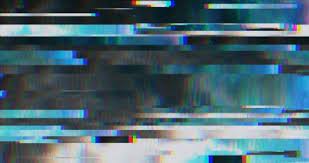
If you’re reading this, you’ve experienced that annoying flickering issue with your projector. When you’re trying to enjoy your favorite movie or make a presentation, the screen keeps flickering like a disco light. Don’t worry; you’re not alone! This is a common problem that many projector user’s face.
In this article, we’ll explore the reasons behind the flickering and, more importantly, how you can end it. So, let’s dive in!
What Causes Projector Flickering?

Before we jump into troubleshooting mode, let’s look at some common causes behind the flickering phenomenon.
1. Dirty or Faulty Projector Lens
A dirty or damaged projector lens can cause flickering issues. Dust, smudges, or scratches disrupt the light path, leading to an unstable display. Cleaning the lens can help resolve the problem.
2. Loose or Damaged Cables

Cables play a crucial role in transmitting data to your projector. Loose or damaged cables can cause intermittent signals, leading to that annoying flickering problem. Check those connections!
3. Eco Mode
Many projectors come with an Eco Mode or energy-saving feature, which reduces the lamp’s brightness to conserve power. While this is great for extending the lamp’s life and saving energy, it can sometimes lead to flickering. If the Eco Mode is enabled and you notice flickering, try turning it off to see if the issue is resolved.
4. Overheating Issues
Projectors don’t perform well when they’re too hot like other machines. Overheating can cause flickering as the internal components struggle to function correctly. Ensure your projector has enough breathing space.
You can find more help and information regarding the causes and solutions of projector flickering in the provided YouTube link. The video will explain the possible reasons behind the issue and offer solutions. Feel free to check it out for detailed insights and guidance.
5. Broken Components
Projectors are complex devices with numerous components working together. If any of these components, such as the mainboard or power supply, become damaged or faulty, it can result in flickering. In such cases, seeking professional help for diagnosis and repair is advisable.
6. Problems with the Power Source
A shaky power supply can wreak havoc on your projector’s stability. Voltage fluctuations or inadequate power can cause flickering woes. Time to find a steady power source!
7. Ground Loops
Ground loops occur when there are multiple paths to the ground in an electrical system, leading to interference and causing flickering issues. This is often observed as horizontal lines or bars moving up or down the screen. To resolve this, try using a ground loop isolator or ensuring that all connected devices share the same electrical circuit.
8. Color Wheel

Some projectors use a color wheel to display colors sequentially. If the color wheel becomes misaligned, dirty, or damaged, it can cause flickering or color-related issues on the screen. If necessary, cleaning or replacing the color wheel can help resolve this problem.
How to Solve Projector Flickering

Attempt these fixes if the projected screen flickers:
- If the flickering only occurs when a video signal is plugged in, consider switching out the cable that connects the projector to the video source.
- Change the Light Output setting from Low (Eco) to High and attempt projecting a picture for around two hours to see whether the flickering persists.
Now that we’ve identified the potential causes, let’s roll up our sleeves and fix that flickering!
1. Cleaning the Projector Lens
A little maintenance can go a long way. Grab a microfiber cloth, some lens cleaner, and gently wipe away the dust and grime from the lens. Voila! Say goodbye to flickering caused by a dirty lens.
2. Checking and Securing Cables

Time to play detective! Inspect all the cables connected to your projector. Are they snugly plugged in? Is there any visible damage? Replace faulty cables and ensure all connections are tight to prevent flickering.
3. Ensuring Proper Ventilation
Your projector needs to keep its cool, quite literally. Make sure it has ample ventilation space, free from obstructions. Consider using a projector fan or placing it in a well-ventilated area.
4. Using a Stable Power Supply
A steady power supply can work wonders. Invest in a surge protector or a voltage stabilizer to protect your projector from power fluctuations. Your flickering days might be over!
Check out the YouTube link provided for more help and information on solving projector flickering. The video offers detailed solutions and insights to address the issue.
Why does the projector flicker when connected to a laptop or iMac?
The flickering problem usually arises due to a combination of factors related to the connection between the projector and the laptop or iMac. Let’s explore some of the primary reasons behind this pesky problem:
1. Refresh Rate Mismatch
A refresh rate mismatch is one of the most common reasons for projector flickering when connected to a laptop or iMac. The refresh rate is the number of times the screen image is refreshed per second.
If the refresh rate of your computer or iMac doesn’t match the optimal refresh rate supported by the projector, it can result in flickering or other display issues.
To fix this, ensure that the refresh rate on your laptop or iMac matches the recommended refresh rate for the projector.
2. Resolution Incompatibility
Another culprit behind flickering is resolution incompatibility. If the resolution settings on your laptop or iMac are not compatible with the native resolution of the projector, it can lead to flickering or a distorted display. Make sure to set the resolution on your laptop or iMac to a value that is supported by the projector.
3. Loose or Damaged Cables

As we mentioned above loose or damaged cables can cause intermittent connectivity issues between your laptop or iMac and the projector, leading to flickering. Check that all cables are securely connected and free from any visible damage.
4. Input Source Selection
Sometimes, the projector may be set to the wrong input source, causing flickering when connected to your laptop or iMac. Ensure that the projector is set to the correct input source corresponding to the port your laptop or iMac is connected to.
Discover detailed solutions and insights to fix Macbook flickering issues using the below YouTube link. It offers valuable help and information to resolve the problem effectively.
5. Graphics Driver Problems
Your laptop or iMac’s outdated or broken graphics drivers may also be a source of flickering problems. Keep your graphics drivers updated to prevent compatibility issues.
6. Electrical Interference
Flickering can occasionally be caused by electrical interference from neighboring electronic equipment that influences the connection between the laptop or iMac and the projector. Remove any potential interference sources from the area around the setup, such as wireless routers or other electronic gadgets.
Try the following procedures to troubleshoot and fix the flickering issue:
- Ensure the resolution and refresh rate of your laptop or iMac are adjusted to the projector’s suggested values.
- Verify again that all cables are in good shape and connected securely.
- Make sure the projector’s input source is set to the proper one.
- The graphics drivers on your laptop or iMac should be updated to the newest version.
- Try the configuration in a different place to rule out possible electrical interference.
To Seek Professional Help
When all DIY remedies have been exhausted, and your projector is still flickering, it’s time to call the experts. The skills and specialized equipment needed to identify and fix complicated problems are in the hands of certified technicians. Feel free to ask for help from experts when you need it.
FAQs
Q1: Can a damaged projector lamp cause flickering?
Absolutely! A failing or damaged lamp can lead to flickering. If you notice flickering accompanied by a dim or abnormal display, it’s time to replace the lamp.
Q2: Is projector flickering harmful to the eyes?
Prolonged exposure to flickering light can cause eye strain and discomfort. It’s best to address the flickering issue promptly for a more comfortable viewing experience.
Q3: Can I use compressed air to clean the projector lens?
No! Compressed air can force dust particles more profoundly into the projector, potentially causing more harm. Stick to a gentle microfiber cloth for cleaning.
Q4: Why does my projector flicker only after a few hours?
This could be due to overheating. Check the projector’s ventilation and ensure it has enough cool air circulation.
Q5: My projector flickers when connected to specific devices. What could be the issue?
The problem might be with the device’s resolution settings. Adjust the resolution to match the projector’s native resolution for a stable display.
Conclusion
There you have it, then! We have looked into the annoying realm of projector flickering, its causes, and solutions to stop it. Remember to give your projector enough breathing room, secure the cords, and maintain a clean lens.
Flickering will be a thing of the past once you have these tricks under your belt, allowing you to enjoy uninterrupted movie nights, spectacular presentations, and engaging gaming sessions.
REFERENCES
- https://answers.microsoft.com/en-us/windows/forum/all/projector-flickering-and-not-displaying-correctly/2e2208e8-1a42-4d55-9e87-f00a764ebf04
- https://www.reddit.com/r/hometheater/comments/cqn9sz/projector_image_flickering/
- https://www.avsforum.com/threads/projector-flickering.1279458/
- https://community.spiceworks.com/topic/325709-flicker-on-projector-screens
Related Posts
Projector Makes Buzzing Noise – Why It’s Happening & Solutions
Water Damage To Projectors – Immediate Steps To Take After Water Exposure
Is It Better To Turn Off A Projector Or Leave It On?
White Smoke On My Projector Screen ( Solution Explained )
Projector Input Changes By Itself – How To Solve This Issue?


Fernando Shrader
Hey, It’s me, Fernando Shrader. I’m the creator of this website. You might wonder why I’ve created this blog and what’s the difference between Visual Finds and other online blogs. As a professional technician working for the last 8 years with projectors, I though this is the right time to share what I’ve learned in this journey with an online audience so they can see what I’m doing and how they can solve their problems! Happy Learning!
