A USB-C to HDMI connection is the simplest way to connect an RCA home theatre projector to a phone. Use this cable to connect your phone’s USB-C port on one end and your RCA projector’s HDMI port on the other.
You may now successfully mirror the contents of your phone onto the RCA projector.
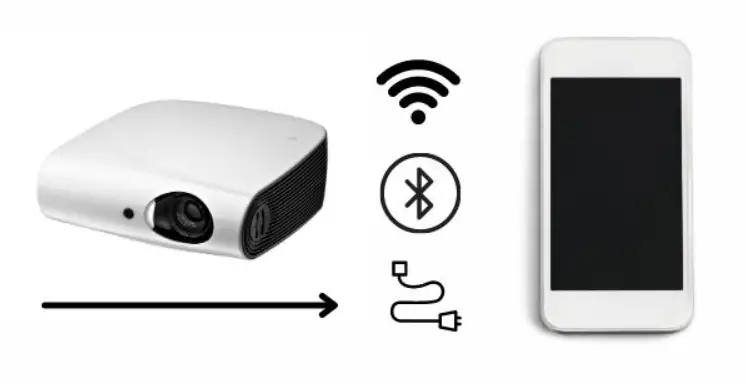
You’ve come to the perfect place if you own an RCA home theatre projector and want to watch your favorite TV shows, films, or photos on a large screen. This guide will walk you through connecting your RCA home theater projector to your phone, allowing you to transform your living room into a personal cinema.
Whether you have an iPhone or an Android device, we’ll go through several connectivity options and give you step-by-step directions to get you going. So, let’s dive in and discover how to connect RCA home theater projector to phone for an immersive multimedia experience.
To connect an RCA home theater projector to your phone, follow these step-by-step instructions:
Step 1: Check phone compatibility
Check to see if your phone is capable of producing video. Most contemporary smartphones support HDMI and USB-C as options for video output. However, you might need an adapter or other techniques if your phone lacks a specific video output connector.
Step 2: Identify the projector inputs
Check the projector’s inputs on your RCA home theatre system. RCA projectors frequently accept HDMI or composite video inputs. The red, white, and yellow RCA connectors are used for composite video inputs, while the conventional HDMI port is used for HDMI inputs.
Step 3: Obtain the necessary cables or adapters

Depending on your phone’s and the projector’s compatibility, you will require the proper cords or adapters. Here are a few typical situations:
HDMI to HDMI:
You can connect your phone and projector straight with a conventional HDMI connection if they both have HDMI connectors.
USB-C to HDMI:
You’ll need a USB-C to HDMI adaptor or cable if your phone has a USB-C connector, but the projector has an HDMI input.
Lightning to HDMI:
A Lightning to HDMI adaptor or cable is required if your iPhone has a Lightning port.
Other adapters:
To connect your phone to the projector, if it has a different video output connector, such as DisplayPort or VGA, you will need the appropriate adaptor.
Step 4: Connect the cables/adapters
One end of the cable or adapter should be connected to the video output port on your phone. The RCA home theatre projector’s matching input should be connected to the opposite end of the cable. Verify the security of the connections.
Step 5: Set the projector input source
Go to the input source menu on your RCA home theatre projector after turning it on. Choose the input source (such as HDMI or composite video) that goes with your connection.
Step 6: Configure your phone’s display settings
Go to the display settings or video output settings on your phone. Depending on your device, you might find this option in the Settings app or a different brand-specific one. To extend or reflect your phone’s display on the projector, choose the appropriate display output options.
Step 7: Adjust the projector settings
If necessary, change the projector’s brightness, contrast, and aspect ratio settings to improve the display quality.
Step 8: Adjust display settings
Your phone’s screen will wirelessly project onto the RCA home theatre projector as soon as the connection is made. To enhance the viewing experience on the bigger screen, change your phone’s display settings, such as the screen orientation, resolution, or aspect ratio, as necessary.
Step 9: Enjoy the content
If everything is configured correctly, your phone screen should be stretched or mirrored onto the RCA home theatre projector. Now that your phone is connected to the projector, you may play videos, photographs, or other stuff.
Note:
Please remember that any special instructions about your phone’s model should be in the user manuals for both the RCA home theatre projector and your phone.
What if i am facing problems connecting to the projector?

Check to see if the video cable’s pins are bent or damaged and the video ports on the computer and projector. Reconnect the projector to the computer if there is no damage. Alternatively, connect the two devices with a different video cable if you have one.
You may be wondering how to connect RCA home theater projector to phone. Here are some troubleshooting hints to assist you if you run into any complications when connecting your phone to the RCA home theatre projector:
Double-check connections:
Make sure that your phone and the projector are connected securely to any necessary cords or adapters. Sometimes a lack of signal or poor quality might be brought on by loose connections.
Verify compatibility:
Verify that the RCA projector’s inputs are compatible with the video output from your phone. To confirm that both devices support the same connection type, look up the specifications or user manuals for each.
Test with a different cable or adapter:
Try using an extra cord or adapter if you can access several. A bad cable or adaptor can occasionally bring on problems with connections. If the problem is with the cable or adapter itself, testing with a different one can assist in determining this.
Restart devices:
Your phone and the projector should be turned off and back on. Some transient bugs or conflicts can be fixed by restarting the devices.
Adjust display settings:
Make sure the appropriate display choices are chosen on your phone by going to the display settings or video output settings. To check if it fixes the problem, try out other display modes like screen mirroring or expanded display.
Update software and firmware:
Check whether your phone and projector have new software upgrades. Compatibility problems can occasionally be caused by outdated software. If necessary, update the software on both devices to the most recent versions.
Try a different input port:
Try connecting your phone to a different port on the projector to see if it establishes a connection if it has several input ports (such as HDMI and composite video).
FAQs
Can I connect any phone to an RCA home theater projector?
Not all phones have the necessary video output ports to connect directly to an RCA home theater projector. You will need to check if your phone supports video output, such as HDMI or USB-C, or if you require specific adapters for connectivity.
What if my phone and projector have different input ports?
In cases where your phone and projector have different input ports, you can use adapters or cables to bridge the connection. Adapters like HDMI to USB-C or Lightning to HDMI can help establish compatibility.
Why isn’t my phone screen displaying on the projector?
There could be several reasons for this issue. First, ensure all connections are secure, and the cables or adapters function correctly. Additionally, check your phone’s display settings to ensure the correct output options are selected. Restarting both devices can also resolve temporary glitches.
How do I adjust the aspect ratio on the projector?
Adjusting the aspect ratio can vary depending on the model of your RCA home theater projector. Consult the user manual for specific instructions on accessing the projector’s settings menu and adjusting the aspect ratio settings.
Can I stream content from apps like Netflix or YouTube through the phone to the projector?
Yes, you can stream content from apps on your phone to the projector. Connecting your phone to the projector mirrors or extends the screen, allowing you to play videos, movies, or other content from apps onto the projector.
How do I know if my RCA home theater projector supports wireless connectivity?
Refer to the product specifications or user manual to determine if your RCA home theater projector supports wireless connectivity. Look for features like built-in Wi-Fi capabilities or compatibility with wireless adapters like Miracast or AirPlay.
Are specific apps or software required to connect my phone to the projector wirelessly?
No specific apps or software are typically required to connect your phone wirelessly to an RCA home theater projector. Wireless display features are often built into the phone’s operating system, allowing you to connect directly to compatible projectors.
Can I control the projected content from my phone?
Yes, once the wireless connection is established between your phone and the RCA home theater projector, you can control the projected content from your phone. You can play, pause, adjust volume, and navigate through apps using your phone as a remote control.
Can I wirelessly connect multiple phones to the same RCA home theater projector?
In most cases, wireless connectivity allows for a one-to-one connection between a phone and an RCA home theater projector. Connecting multiple phones simultaneously to the exact projector wirelessly may only be supported if the projector explicitly offers such functionality.
Conclusion:
In conclusion, we discuss how to connect Rca home theater projector to phone. So, connecting your phone to an RCA home theater projector opens up entertainment possibilities, enabling you to enjoy your favorite content on a large screen. You can create a smooth connection by taking the right actions and ensuring your phone and the projector are compatible.
Troubleshooting methods, including testing connections, modifying settings, and getting assistance, will help you resolve problems and establish a good connection. So link your smartphone to the RCA home theatre projector to maximize multimedia enjoyment.
Related Posts
How To Reset NEC Projector Lamp Without Remote?
Do Projectors Emit Blue Light?
Can You Rent A Slide Projector?
Epson Ls800 Vs Formovie Theater ( Which Projector Is Best )


Fernando Shrader
Hey, It’s me, Fernando Shrader. I’m the creator of this website. You might wonder why I’ve created this blog and what’s the difference between Visual Finds and other online blogs. As a professional technician working for the last 8 years with projectors, I though this is the right time to share what I’ve learned in this journey with an online audience so they can see what I’m doing and how they can solve their problems! Happy Learning!
